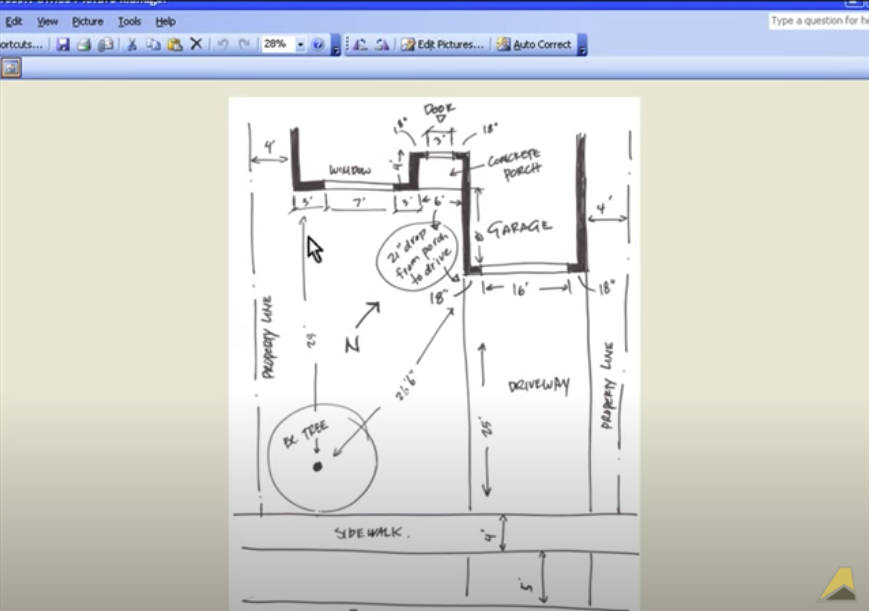
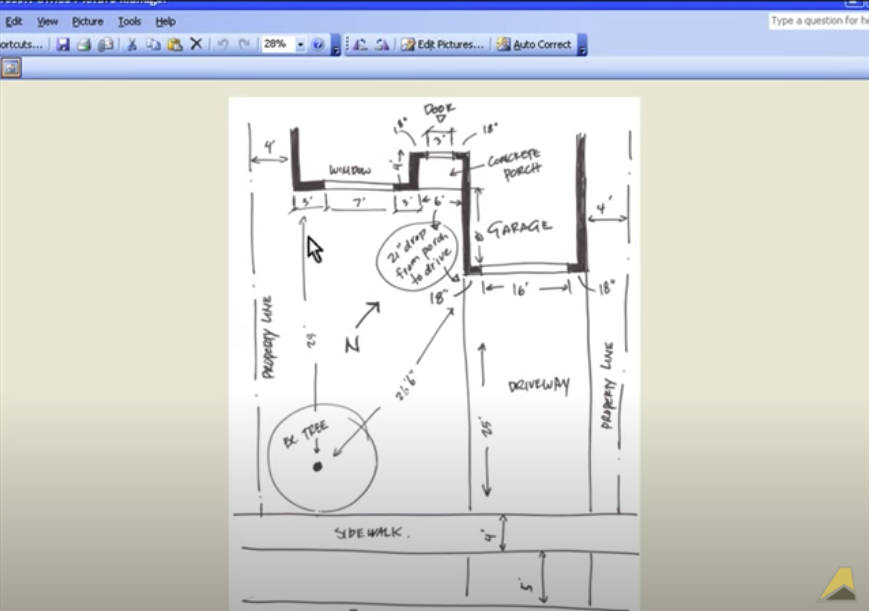
Learn how easy it is to create a base plan using each of the options such as drawing from site measurements, tracing a lot plan and importing an AutoCAD drawing.
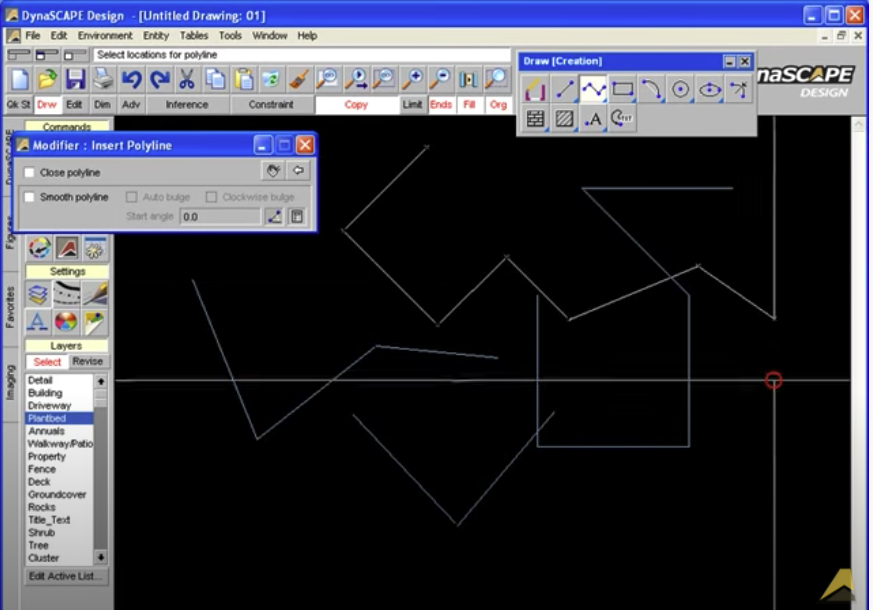
Watch how some of the drawing tools work and see how quickly and accurately you can create things like straight and curved lines, shapes, buildings etc.
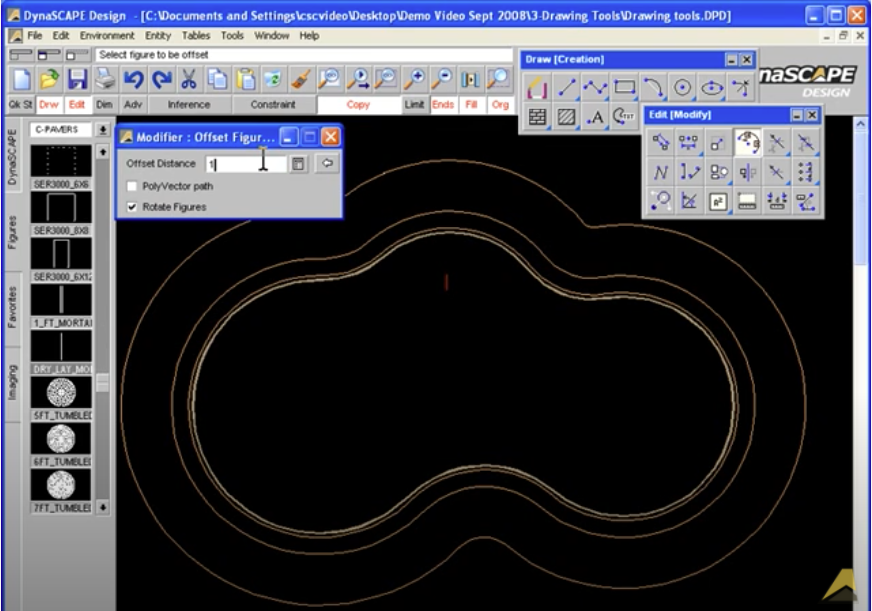
See how you can manipulate your drawing such as the move, copy, rotate tools and more. Check out some of the great tools that make short work of some of the repetitive tasks like drawing hedges and stone steps.
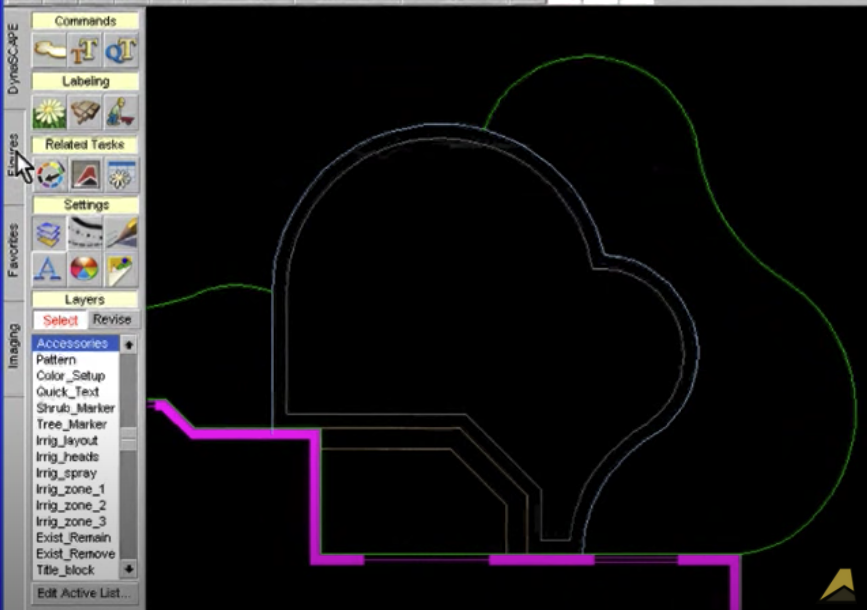
Get a close look at the large selection of symbols specific to landscape design elements. See how they help you quickly develope a professional looking design.
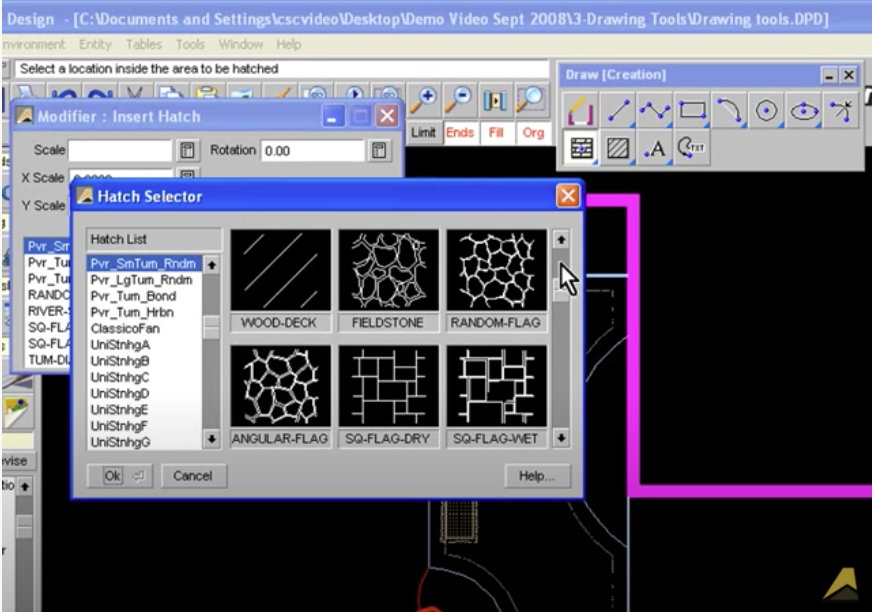
Check out all the landscape patterns that are at your finger tips that add detail to your drawings.
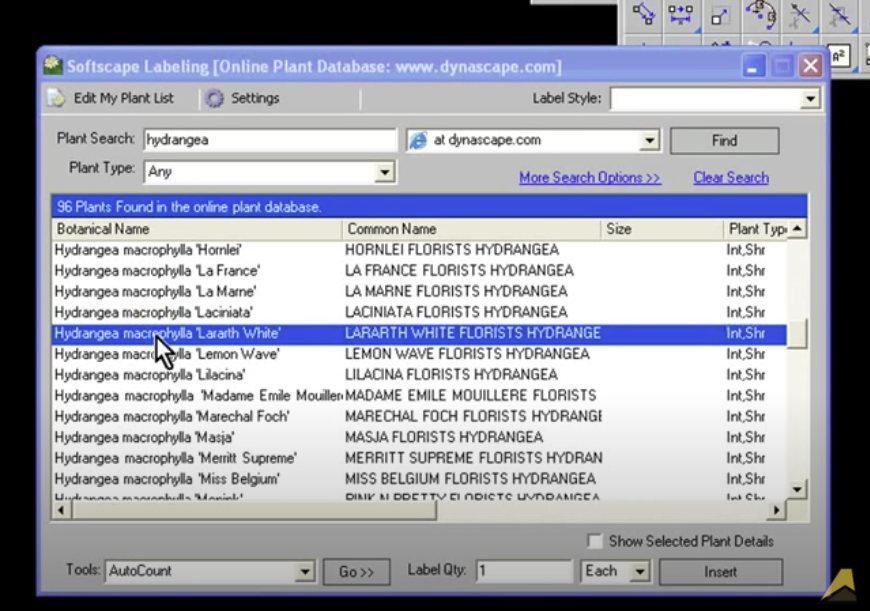
See how you can use the DynaScape Online Plant Database huge collection of over 9,000 plants or create your own custom list that you control.
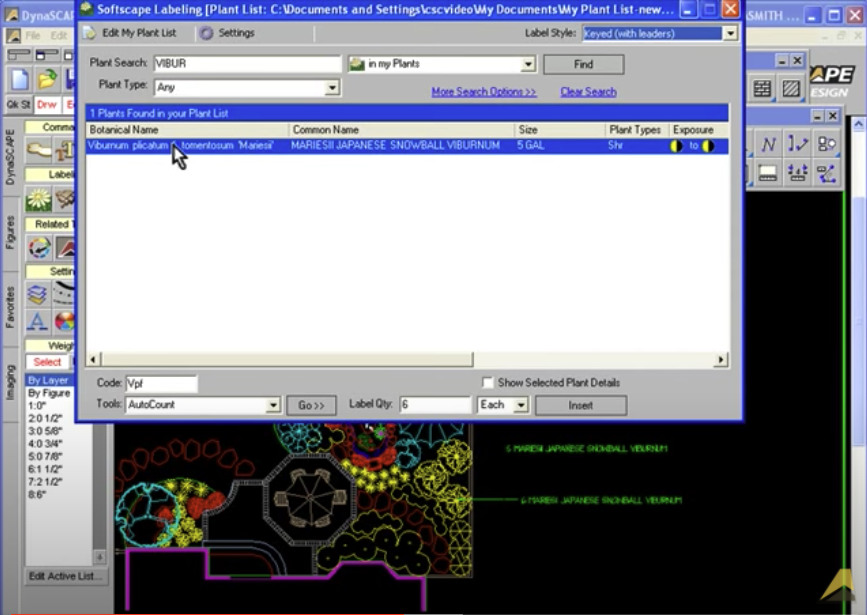
Watch how quickly you can add labels to your drawing and see the different styles you can use.
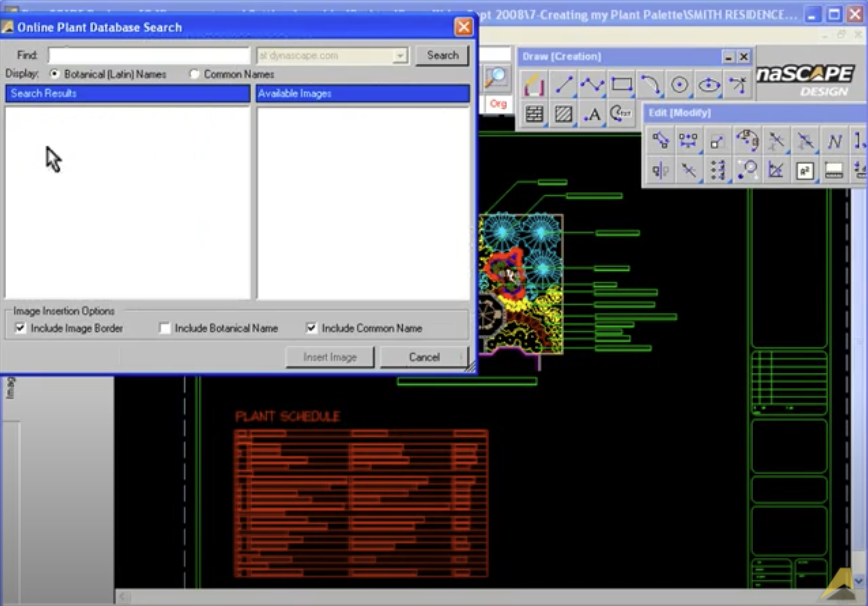
See how you can add plant pictures to your drawing
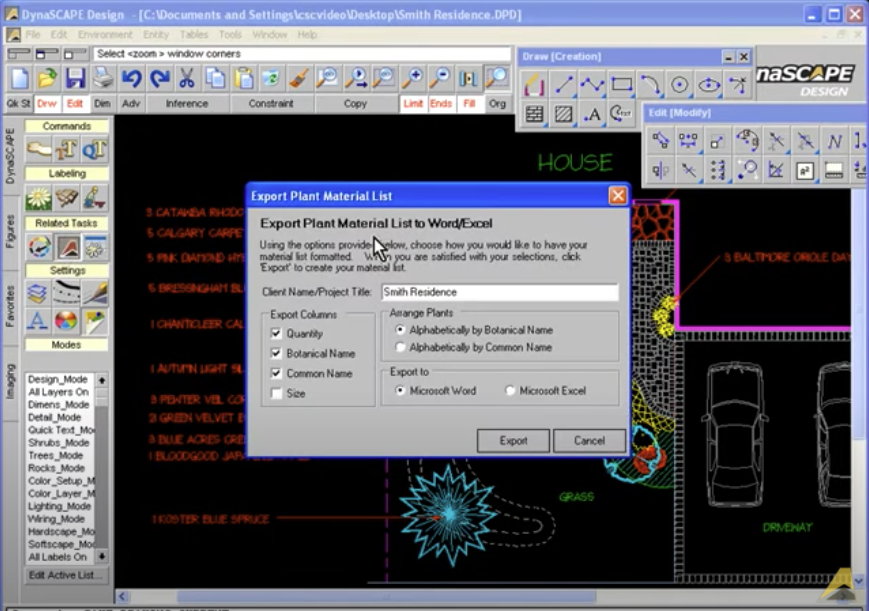
Watch how to generate instant material lists in Word or Excel.

See how you can create a planting plan, a dimensioned/layout plan and a lighting plan from one plan without having to re-draw.
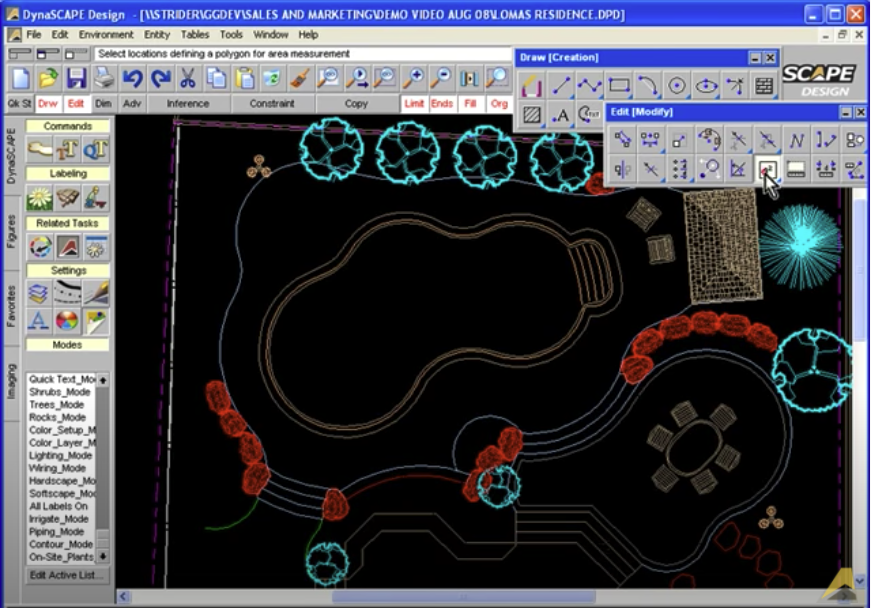
Learn how CAD systems take the guess work out of calculating area and length to help you quickly do takeoffs from your design
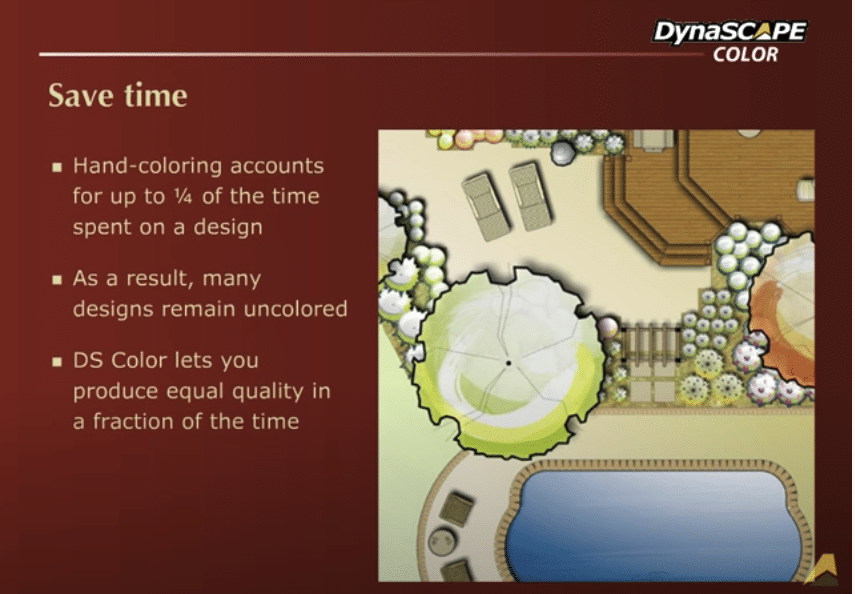
Once you see how quickly, easily and beautifully DynaScape Color transforms your drawings, you’ll wonder how you ever presented projects without it. DynaScape Color is the exciting landscape software module that gives you the ability to create beautiful full color versions of your landscape design drawings in a fraction of the time that it takes to color them by hand or with 3rd party software.
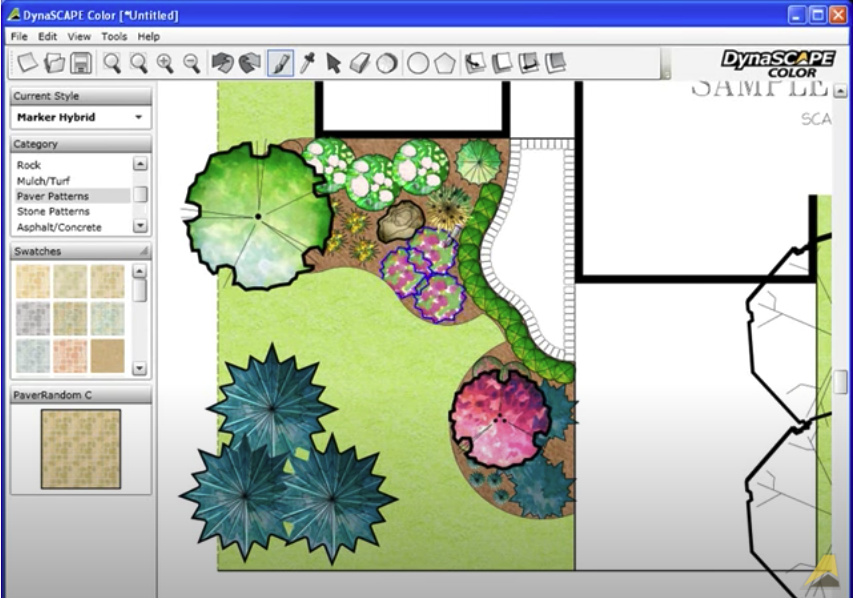
Get an overview of DS|Color styles and a quick overview of how it works.
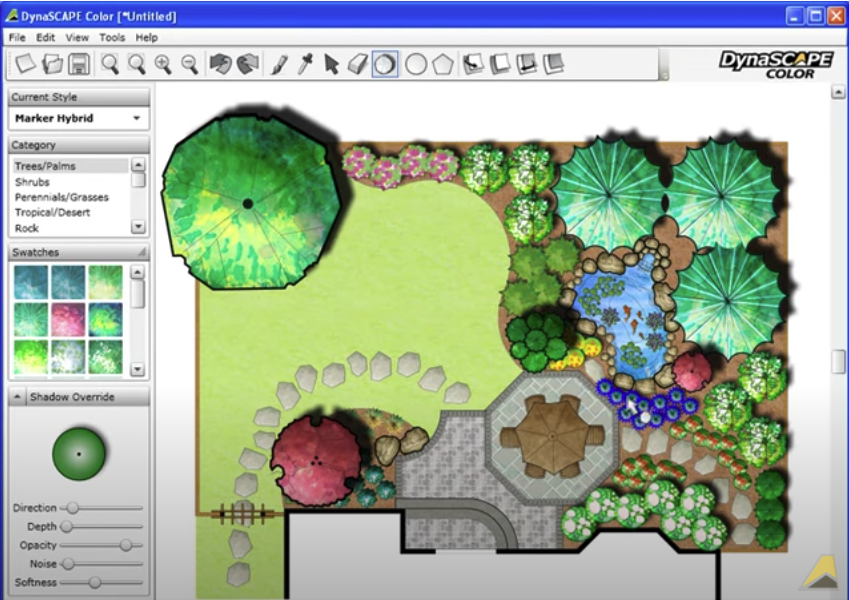
See how DS|Color is quickly applied to a design and how easy it is to make adjustments and add shadows.
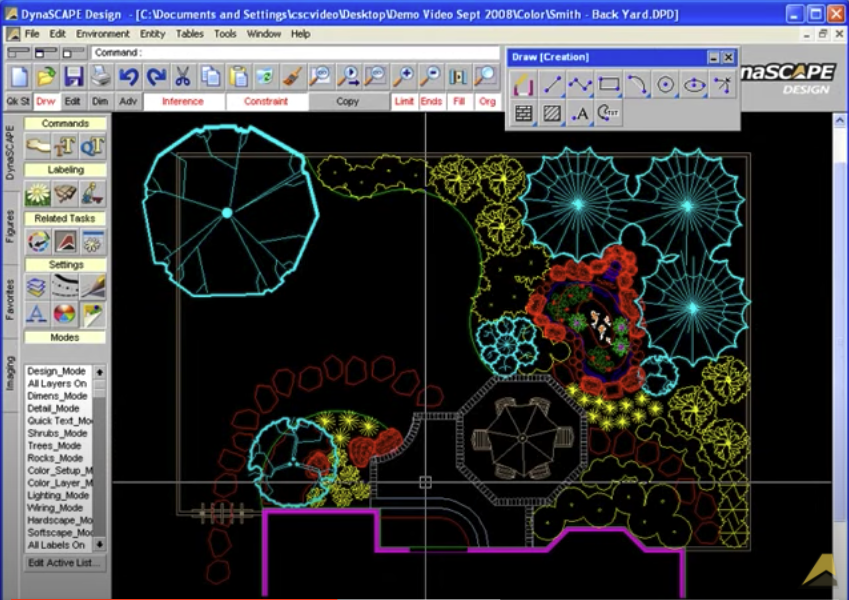
See how a DS|Design drawing is set up before being brought in for coloring.
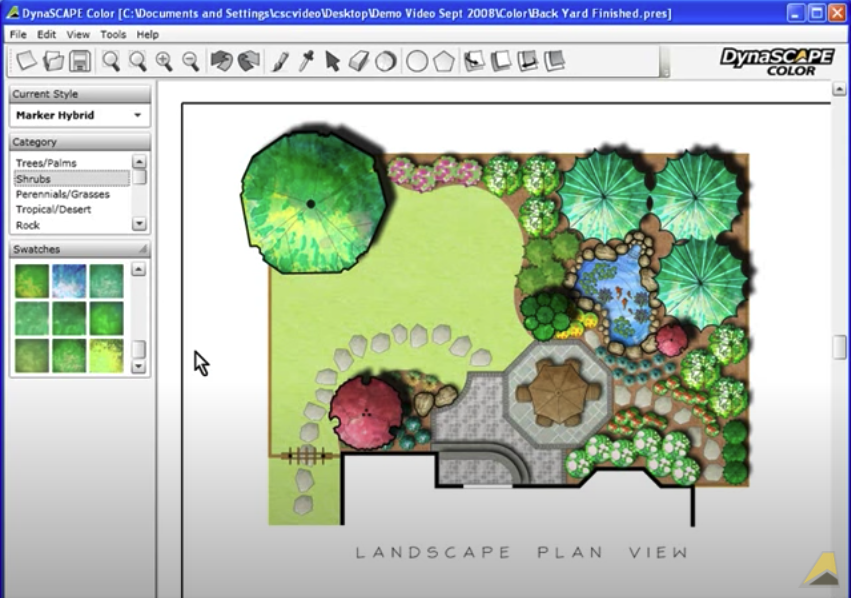
Learn how easy it is to create your own custom swatches to add a personal touch to your presentations.